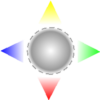- 031: Making Your Windows XP Computer Speak To You2011/09/26
Host: Rudy Stebih
‘Narrator’ is a text-to-speech utility for users who are blind or have impaired vision.
Running time: 4:12
- 030: Viewing Blocked Content In An Email Message2011/09/19
Host: Rudy Stebih
Outlook Express blocks pictures and other content from appearing in your messages to help you avoid viewing potentially offensive material.
Running time: 2:03
- 029: Customizing The Mouse For Left Handed People2011/09/12
Host: Rudy Stebih
If you are left-handed, you may want to change the way your mouse works to make the mouse easier to use.
Running time: 2:10
- 028: Printing Your Address Book from Outlook Express2011/09/05
Host: Rudy Stebih
When printing your address book, you can choose to print the contact information for every contact or only a specific contact.
Running time: 3:17
- 027: Saving A Picture You See On A Web Page2011/08/30
Host: Rudy Stebih
When browsing through Web pages, you may see a picture of your favorite celebrity, animal, painting or building that you want to save on your computer.
Running time: 1:58
- 026: Stop Adding People To Your Address Book Automatically2011/05/02
Host: Rudy Stebih
When you reply to an e-mail message, Outlook Express automatically adds the person who sent you the message to your address book.
Running time: 1:14
- 025: Customizing Toolbars2011/04/27
Host: Rudy Stebih
Toolbars can be displayed with or without their titles. Their icons can also be displayed with either large or small icons, and with or without text.
Running time: 3:01
- 024: Docking Toolbars To The Edge Of The Desktop2010/10/25
Host: Rudy Stebih
In the last video, we should you how you could size and reposition toolbars on the desktop. You can also dock a toolbar or the taskbar to anyone of the edges on your desktop.
Running time: 2:03
- 023: Sizing And Positioning Toolbars2010/10/16
Host: Rudy Stebih
Before you can move or resize toolbars on the taskbar, the taskbar must be unlocked. We then show you how to move and resize your taskbar located on the bottom of your screen.
Running time: 2:33
- 022: Getting Rid of The Language Toolbar2010/10/03
Host: Rudy Stebih
Windows keeps track of all the settings on the toolbars submenu from one startup to the next except for the Language Bar. Here we will show you how to get rid of the pesky language bar.
Running time: 1:28
- 021: Installing and Removing Toolbars2010/09/21
Host: Rudy Stebih
A toolbar is a collection of icons that simplifies your everyday tasks by making icons visible for you to see on your desktop that you can quickly make use of.
Running time: 2:45
- 020: Making A Window Fill The Screen2010/07/27
Host: Rudy Stebih
Sometimes it’s difficult to work in a small window and you would like to just see it fill the whole screen. Well, you can very simply.
Running time: 1:25
- 019: Making A Window Bigger Or Smaller2010/07/18
Host: Rudy Stebih
Sometimes, moving the window around isn’t enough. They still cover each other up. By using your mouse to yank on a window’s corner border, and you can change its size.
Running time: 1:25
- 018: Moving A Window Around On Your Desktop2010/07/03
Host: Rudy Stebih
Today we'll show you how to move a window around the desktop to see what's hidden beneath or to bring it into view from the edge of the screen.
Running time: 1:03
- 017: Finding A Hidden Window Using A Keyboard Shortcut2010/06/25
Host: Rudy Stebih
We'll show you how to bring a completely hidden window to the front of your screen using a keyboard shortcut.
Running time: 1:29
- 016: Moving A Window On Top Of The Pile2010/06/18
Host: Rudy Stebih
We'll show you how to bring a window that is hidden to the front of the screen.
Running time: 1:44
- 015: Start Menu Frequently Used Programs List2009/10/09
Host: Rudy Stebih
Managing the most frequently used programs list.
Running time: 2:00
- 014: Start Menu Internet and Email Items2009/10/09
Host: Rudy Stebih
Controlling the Pinned Internet and Email items on the Start menu.
Running time: 1:38
- 013: Controlling The Content Of The Start Menu2009/10/07
Host: Rudy Stebih
You can add, delete, move, copy, sort and rename most menu items.
Running time: 3:53
- 012: Start Menu Appearance2009/10/06
Host: Rudy Stebih
Setting the Appearance of the Start Menu.
Running time: 1:34
- 011: Working With User Accounts2009/10/05
Host: Rudy Stebih
Through User Accounts, Windows XP provides a simple method for creating new accounts, making routine changes to existing accounts, and deleting accounts.
Running time: 1:52
- 010: Assign A Shortcut Key2009/10/02
Host: Rudy Stebih
Assign a shortcut key to start a program instead of using your mouse.
Running time: 1:23
- 009: Uninstalling Programs2009/09/30
Host: Rudy Stebih
Uninstall programs no longer needed to free up hard disk space.
Running time: 0:56
- 008: Turn Off Start Menu Notifications2009/09/29
Host: Rudy Stebih
Turn off those start menu highlights after installing a program.
Running time: 0:54
- 007: Using System Restore2009/09/29
Host: Rudy Stebih
Using System Restore to return your system to an earlier state.
Running time: 1:40
- 006: Set A Restore Point First2009/09/14
Host: Rudy Stebih
Setting A Restore Point First
Running time: 1:16
- 005: System Restore Options2009/09/14
Host: Rudy Stebih
Configuring System Restore Options
Running time: 1:35
- 004: Windows XP Security Centre2009/09/14
Host: Rudy Stebih
Monitoring Windows XP Security
Running time: 1:25
- 003: Automating Your Updates2009/09/14
Host: Rudy Stebih
Automatic updates checks for new high priority updates, downloads them in the background and installs them automatically.
Running time: 1:07
- 002: Using Windows Update Manually2009/09/14
Host: Rudy Stebih
Keeping your system secure with windows update.
Running time: 2:59
- 001: Finding Basic Information About Your Computer2009/09/11
Host: Rudy Stebih
Answers to basic questions about your operating system and computer.
Running time: 1:54